How to Solve a Paper Jam Problem?
Sometimes the printer does not pick up sheets simply because the paper is jammed inside the pick mechanism.
- Turn off, then turn on the printer.
Sometimes the printer may mistakenly detect a paper jam when there is none. In this case, try turning the printer off and then on again. The printer checks for the paper again, clearing the paper jam automatically.
To resolve a Paperless Paper Jam issue, try this:
- Start by turning off your printer
- Unplug the power cord and wait a few minutes
- Plug the device back in and turn it back on.
Check the display panel if you turn the printer back on and the jam persists.
- Check from the display panel side of the printer.
Once the printer is turned back on, if you see that the error message changes to show a paper jam, then you need to be able to locate it. Depending on the printer model, you might have a control panel displaying errors or paper jams’ location. The printer will help you identify the problem, in this case, by displaying the location of the paper jam. In this case, follow the instructions and open the receptacle giving you access to the location of the paper jam inside your printer and carefully remove the jammed paper.
- Manually troubleshoot and repair printer paper jams.
To troubleshoot your printer and clear a paper jam quickly, follow these instructions:
- If the jammed sheet is clearly visible inside the print carriage, unplug your printer from the electrical outlet. Manually and very gently remove the crumpled paper by pulling it downwards. Take care not to tear the sheet, as it will be much more difficult to remove the small bits of paper stuck inside the printer later.
- If the jam is not visible, check inside the tray to see if there is any jammed paper between the paper feeder and the print carriage. A sheet can come forward and get stuck in the middle or at the end of the path. In this case, unplug your printer and completely remove the drawer by lifting and moving it gently to dislodge the paper.
Carefully remove the jammed paper from the rollers using small pliers if necessary. Then remove any scraps of paper that may be stuck between the feed rollers inside the printer. Before replacing the tray, arrange the sheets correctly in the input tray.
- If you need to remove the toner cartridges to solve the paper jam, especially with laser printers, then start by unplugging your device and letting it cool down. Open the cover containing the toner. Remove the toner with both hands. Don’t touch the black cylinder to avoid getting your hands dirty. Drop the toner on a sheet of paper to avoid staining your desk. Try to remove the sheet by gently pulling on it. Replace the toner and then close the container.
After performing these maneuvers successfully, reconnect and turn on your printer. Wait while your printer restarts and performs a test print.
If your printer still refuses to print and displays the same error message, do not hesitate to call a professional! Varitek Inc. solves all your printer paper jam problems at home and on-site with a simple online appointment!

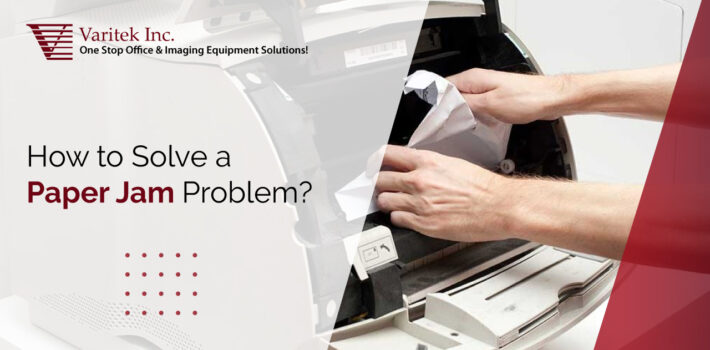
Leave a Comment